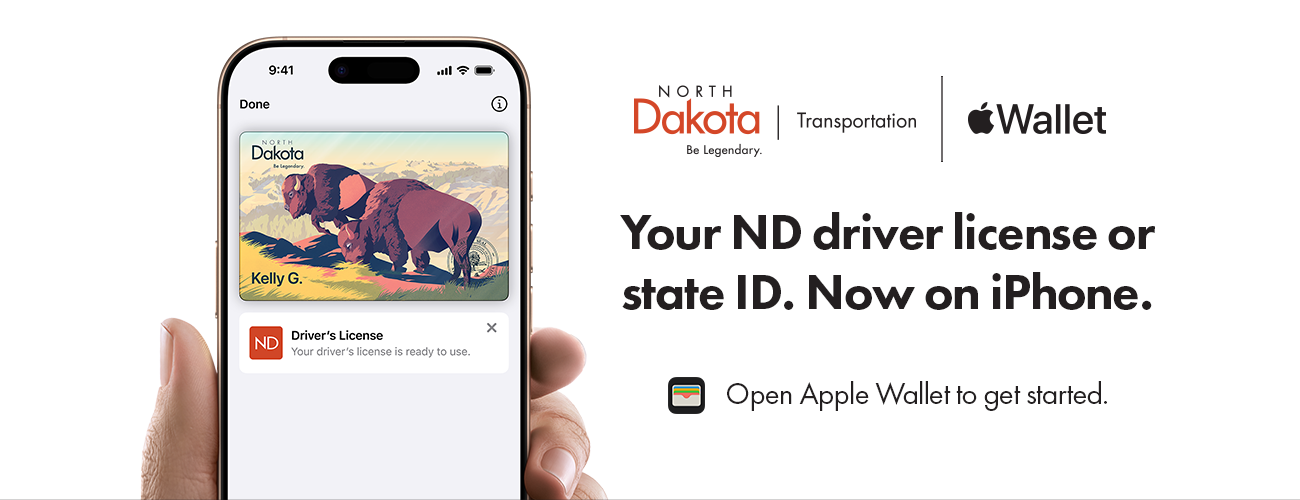
Now you can add your ND driver license or state ID to Apple Wallet on iPhone and Apple Watch. So you can present it easily and securely in person and in app.
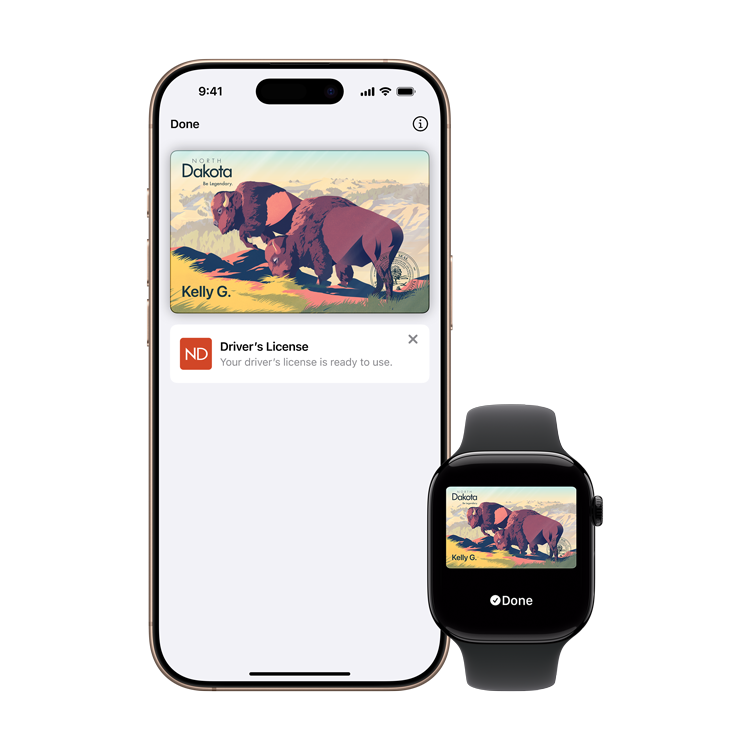
Presenting your ID is easy.
Your ID in Apple Wallet on iPhone and Apple Watch is presented digitally between your device and the identity reader, so you’ll never need to show or hand over your iPhone or Apple Watch to any business.
Present your ID without handing over your iPhone.
Your ID in Apple Wallet on iPhone and Apple Watch is presented digitally between your device and the identity reader, so you’ll never need to show or hand over your iPhone or Apple Watch to any business.
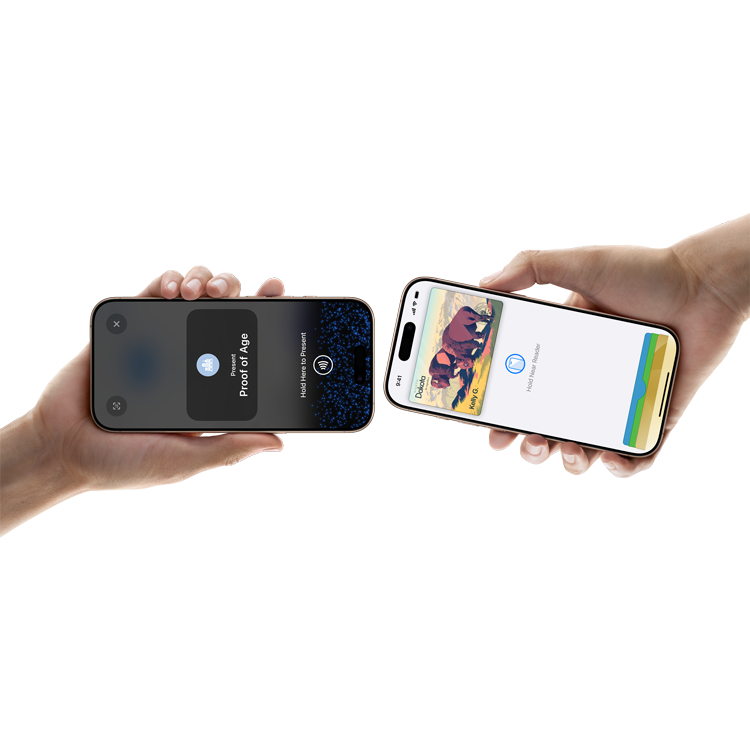
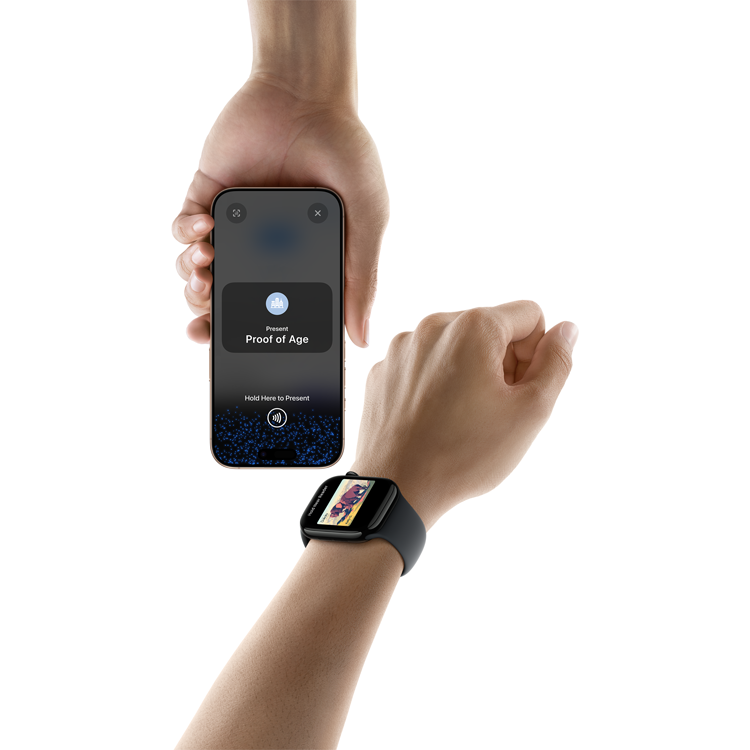
Your ID has an extra layer of security.
If your iPhone or Apple Watch is misplaced or lost, you can manage your driver’s license or state ID in Apple Wallet with the Find My app. From any browser, log in to your iCloud account to pause or delete your ID.
How to add your ID to Apple Wallet.
To add your ID to your iPhone and any paired Apple Watch, open Apple Wallet and tap the plus sign (+) at the top- right corner of the screen. Select Driver’s License or State ID, then follow the onscreen instructions to start the setup process.
How to Present at a business.
When in person at a select business, present your ID in Apple Wallet on iPhone or Apple Watch by holding your device near the identity reader. Review the requested information, confirm, and you’re done.
![]() Open Apple Wallet to get started.
Open Apple Wallet to get started.
ID in Apple Wallet is available in select states at select TSA checkpoints (travelers should refer to checkpoint signage to confirm availability). ID verifier is available at select merchants. Requires iPhone 8 or later with iOS 16.5 or later, or Apple Watch Series 4 or later with WatchOS 9.5 or later. For California, ID in Apple Wallet requires iPhone Xs or later with iOS 17.5 or later, or Apple Watch Series 4 or later with WatchOS 10 or later. See here for more details.
FAQ
What is ID in Apple Wallet?
Now North Dakota residents have the option to add their driver license (DL) or identification card (ID) to Apple Wallet on iPhone and Apple Watch and can present it easily and securely in person and in app.
ID in Apple Wallet provides an easy, private, and secure way for residents to present their state-issued ID in person at businesses and organizations with compliant mobile ID readers and in select apps that require identity or age verification. ID in Apple Wallet can also be used at select TSA airport security checkpoints. Visit TSA.gov for the most up to date support for ID in Apple Wallet.
When presenting your North Dakota driver license or state ID in Apple Wallet, only the information needed for the transaction is presented, and the user has the opportunity to review and authorize the information being requested with Face ID or Touch ID before it is shared. Users do not need to unlock, show, or hand over their device to present their ID.
Is there a charge to obtain a mobile Driver License?
The state of North Dakota requires residents to pay a fee of $5 to obtain a mobile ID. This fee is paid one time per renewal cycle of your physical license. The state will not issue a refund for the $5 fee after your mobile ID is successfully added to a Digital Wallet.
For more information, please visit dot.nd.gov/MobileID.
For residents who have not previously prepaid, you will be directed to a state website to complete the payment once the state has completed review of your request to add a mobile ID.
I paid a fee for my mobile driver license, but I am unable to complete setting up my driver license or state ID in Apple Wallet. How do I get reimbursed?
Contact the NDDOT at DL@nd.gov or 1-855-633-6835 to determine your pre-payment status and if you are eligible for a refund.
How do I know ID in Apple Wallet keeps my identity information private and secure?
Your North Dakota driver license or state ID in Apple Wallet takes full advantage of the privacy and security built into iPhone and Apple Watch and also offers increased security and privacy benefits. Unlike physical ID cards, North Dakota-issued IDs and driver licenses in Wallet present only the information needed for the interaction, and the user has the opportunity to review and authorize the information being requested before it is shared.
Additionally, driver licenses and North Dakota-issued IDs in Apple Wallet are only presented digitally through encrypted communication directly between the device and the identity reader, so users do not need to show or hand over their device. Biometric authentication using Face ID and Touch ID also ensures that only the person who added the ID to the device can view or present their ID or license in Wallet.
For more information visit IDs in Apple Wallet: privacy and security overview.
How do I add my North Dakota driver license or state ID in Apple Wallet?
To add your North Dakota driver license or ID to your iPhone and Apple Watch:
On your iPhone, open the Apple Wallet app.
- Tap the Add (+) button.
- Tap Driver License or State ID and choose North Dakota.
- Choose whether you want to add it to your iPhone only or to both your iPhone and paired Apple Watch.
- Follow the onscreen instructions to scan the front and back of your driver license or state-issued ID.
For more information about adding your driver license or North Dakota-issued ID card to Apple Wallet, visit add your driver license or state ID to Apple Wallet.
After your request has been approved, you will see your driver license or North Dakota ID in the Apple Wallet app.
I’m not seeing the option to add my North Dakota driver license or state ID to Apple Wallet?
- Download and install the latest version of iOS and try again.
- If you still don't see the option to add your North Dakota ID to Apple Wallet, contact (800) APL–CARE or (800–275-2273).
I don’t have my physical card (lost or damaged). What should I do?
The verification process involves capturing a photo of the front and back of your physical card. If you don't have one, you can request a reprint or duplicate DL/ID card through NDDOT online services or visiting a Driver License office. There is an $8 duplicate card fee.
Can I have my ID in Apple Wallet on both my iPhone and Apple Watch?
Yes, your North Dakota driver license or ID card can be added to one iPhone and one paired Apple Watch at a time.
How long does it take to begin using ID in Apple Wallet?
This process generally takes a relatively short period of time. If the NDDOT needs to gather more information, you will receive a notification with next steps, which may cause it to take a little longer.
My request for a North Dakota driver license or state ID in Apple Wallet says either “Verification In Progress” or “Action Required” – what does that mean?
You might see these screens if the NDDOT needs additional information to complete the verification.
If you see a screen that says, “Verification In Progress,” the NDDOT needs more time to complete the review. You will receive a notification with an update shortly.
If you see a screen that says, “Action Required,” NDDOT will mail you a verification code to your mailing address on file. Once you receive the verification code, navigate back to Apple Wallet, click the URL and follow the steps to input your verification code into the mobile ID enrollment verification. Please note that you may be required to pay a fee in addition to the above actions.
My request for a North Dakota driver license or state ID in Apple Wallet is asking me to do additional facial movements, what do I do?
In some cases, you might be prompted to also complete a series of facial or head movements. For example, you might be asked to smile or turn your head to the right. If you're asked to complete these movements, hold each movement until your iPhone vibrates.
To help this process, stand in front of a plain background, like a wall with neutral paint. Make sure that you're in a well-lit area with even lighting. Indoors works best. Take off any sunglasses, masks, hats, or other accessories. Hold your iPhone as steady as possible.
My request to add my North Dakota driver license or state ID in Apple Wallet was rejected – what does that mean?
Try to submit the request again. For more information, visit add your driver license or state ID to Apple Wallet.
I am not able to physically complete the gestures required to add my North Dakota ID to Apple Wallet, what can I do?
If you use an accessibility feature, instead of having Face ID or Touch ID turned on, you can use your passcode to set up and then use your license or ID. Accessibility features include Voice Control, Switch Control, or AssistiveTouch.
If you are physically unable to complete the gestures required to add your ID on iPhone and Apple Watch, please contact Apple for additional assistance in completing your enrollment. Contact (800) APL–CARE or (800–275-2273).
Does ID in Apple Wallet replace my physical, plastic driver license?
No, ID in Apple Wallet does not replace your physical driver license or identification card and you must continue to carry your physical card. ID in Apple Wallet is voluntary and serves as an easy, private, and secure companion to your physical, plastic driver license/identification card.
Do I need to have a Real ID to add my North Dakota driver license or ID to Apple Wallet?
No, you are not required to have a Real ID to add your North Dakota driver license or ID to Apple Wallet on iPhone and Apple Watch. All air travel passengers must continue to carry their physical driver license, identification card or other acceptable ID listed on the TSA website. We recommend consulting TSA for the latest guidance on REAL ID acceptance.
Where can I use ID in Apple Wallet?
ID in Apple Wallet provides an easy, private, and secure way for North Dakota residents to present their driver license or state ID in person at businesses and organizations with compliant mobile ID readers and in select apps that require identity or age verification. ID in Apple Wallet can also be used at select TSA airport security checkpoints. Visit TSA for the most up-to-date support.
How do I present my ID in Apple Wallet at the airport?
ID in Apple Wallet provides an easy, private, and secure way for North Dakota residents to present their driver license or state ID at select TSA airport security checkpoints. Visit TSA for more information.
When in person at a select TSA checkpoint, double-click the side button of your iPhone or Apple Watch and select your ID in Apple Wallet. Hold your device near the identity reader and review the requested information.
When using iPhone, double-click the side button to authenticate with Face ID. On Apple Watch, simply double-click the side button to confirm.
Information is shared digitally, so residents do not need to show or hand over their device to present their ID.
How do I present my ID in Apple Wallet in person at select businesses?
IDs in Apple Wallet are accepted at select businesses with compliant ID readers. Information is all shared digitally, so you do not need to show or hand over your iPhone or Apple Watch to present your ID in person.
- On an iPhone using Face ID, double-click the side button. On an iPhone with Touch ID, double-click the Home button. If prompted, authenticate with Face ID, Touch ID, or your passcode.
- Tap your driver license or ID.
- Hold the top of your iPhone or the display of your Apple Watch near the identity reader.
- On the screen of your device, review the information that will be shared.
- To provide your consent:
- On an iPhone using Face ID: Double-click the side button
- On an iPhone using Touch ID: Hold your finger on the Home button.
- On an Apple Watch: Double-click the side button.
When you successfully present your license or ID, a checkmark and Done appear on your device.
Depending on where you present your license or ID, there might be additional requirements. For example, when you present your license or ID to the TSA, their identity reader captures your image for comparison with the image presented from your license or ID in Apple Wallet.
To watch the video on how to present your North Dakota ID on iPhone and Apple Watch, visit https://learn.wallet.apple/id.
How do I share my ID in Apple Wallet in an App?
- On an iPhone in an app or app clip, tap the Verify with Apple Wallet or Continue with Apple Wallet button.
- Review what information will be shared and other details:
- The information from your license or ID that the app is requesting.
- The information that the app will store, and how long the app plans to store that information.
- The reason that the app is requesting this information.
- Share the requested information:
- iPhone with Face ID: Double-click the side button, then authenticate.
- iPhone with Touch ID: Hold your finger on the Home button to authenticate.
Is my ID in Apple Wallet valid in other states or internationally?
You can present ID in Apple Wallet in person at any business or organization that has compliant ID readers. You can also present your North Dakota driver license or state ID in select apps that require identity or age verification.
Additionally, ID in Apple Wallet is accepted at select airport terminals around the country, determined by the TSA. Please visit TSA.gov for the most up to date support for ID In Apple Wallet.
Your North Dakota driver license or state ID in Apple Wallet is a companion to your physical, plastic driver license or ID card, which you should continue to carry.
Can North Dakota keep track of where and when I use my ID in Apple Wallet?
Information about usage - including where, when, and what personal information you share - is encrypted and stored only on your device.
Neither North Dakota, nor Apple, can see when or where you present your ID in Apple Wallet.
For more information visit IDs in Apple Wallet: privacy and security overview.
How do I remove ID in Apple Wallet from iPhone and Apple Watch?
If you wish to remove your DL or ID from your iPhone or Apple Watch, you may delete the pass directly from your Apple device. In the Apple Wallet app, select your driver license or North Dakota-issued ID.
- Tap the More button.
- Scroll down, tap Remove This Driver License or Remove This State ID, and confirm.
To remove your driver license or state ID from your Apple Watch, use the Apple Watch app on your iPhone:
- In the My Watch tab, scroll down and tap Wallet & Apple Pay.
- Select your driver license or state-issued ID and tap Remove This Driver License.
You can find more information on removing your ID on iPhone and Apple Watch, visit https://learn.wallet.apple/id.
I have a new iPhone – can I transfer my ID in Apple Wallet?
You will need to remove your driver license or North Dakota-issued ID from your Apple Wallet on your old phone if you want to associate your driver license or ID with a different Apple ID or add your driver license or ID to a new iPhone or Apple Watch. You will then complete the setup process on your new phone. You will not be required to pay the $5 fee again.
What should I do if I misplace or lose my iPhone or Apple Watch with ID in Apple Wallet?
From another Apple device, you can use the Find My App or a web browser logged into iCloud.com to remotely lock or erase your device. Alternatively, you may also log on to the Driver License Mobile Identification System to pause or remove ID in Apple Wallet from your device.
I do not want to add my North Dakota driver license or state ID to my device; what can I do?
Adding your North Dakota driver license or state ID to Apple Wallet is voluntary. If you are not interested in adding your driver license or ID to your device, there is nothing you need to do.
Where can I see the terms and conditions?
NDDOT’s terms and conditions can be found on this webpage: Mobile ID Terms & Conditions | NDDOT
For businesses - how can I accept North Dakota IDs in Apple Wallet?
A variety of apps are available for businesses to download and use to securely and privately accept mobile driver licenses and ID cards for in person identity verification.
*Available only in select states. Requires iPhone 8 or later with iOS 15.4 or later. Available on Apple Watch Series 4 or later with watch OS 8.4 or later.
**ID cards in Apple Wallet are currently available for use in select states at select TSA security checkpoints. Travelers should refer to checkpoint signage to confirm availability.
For more information on verified issuer certificate Authority list (VICAL) please visit AAMVA's Digital Trust Service Page. Information on the ISO standards can be found on the ISO website.
