Please note that many of our forms must be downloaded and opened in a PDF reader in order to function properly. Our forms can contain automatic calculations, field validations, tab order, dynamic fields, etc., and many of these necessary functionalities are disabled when a form is opened inside a browser window.
If PDF forms are automatically opening in your browser window, this functionality can be disabled manually and your browser will download PDFs by default.
Google Chrome
- Click the "Customize and Control" button (three vertical dots) in the upper right corner of your browser window
- Select "Settings"
- Select “Privacy and Security” on the left side
- Click on “Site Settings”
- Scroll to “Additional Content Settings” (toward bottom)
- Click the down arrow or caret to view options if they aren't visible
- Click “PDF Documents”
- Select the default of “Download PDFs”
- When you close the tab, your settings will save automatically
Google Chrome Screenshot:
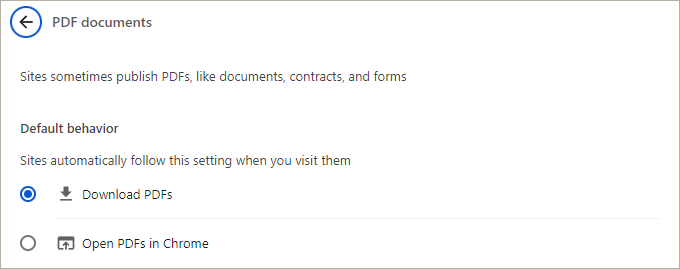
Microsoft Edge:
- Click the "Settings and more" button (three horizontal dots) in the upper right corner of your browser window
- Select "Settings" (gear or cog icon)
- Select "Cookies and site permissions" on the left side
- Under "All Permissions" click “PDF documents”
- Toggle “Always download PDF files” to On (slider should turn from gray to blue)
- When you close the tab, your settings will save automatically
Microsoft Edge Screenshot:
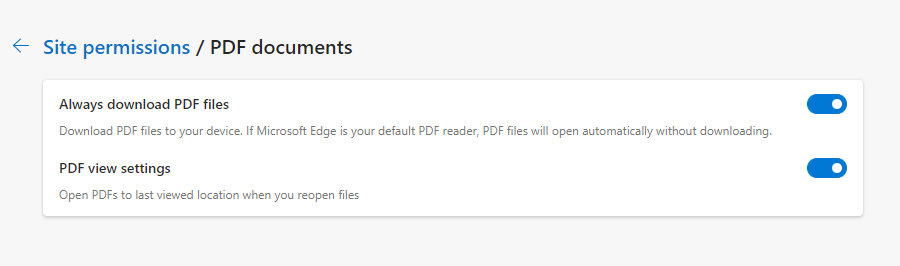
Again, once completing these steps, any link that you click that goes to a PDF document will automatically download the PDF to your default downloads folder. You can then open it directly using a PDF viewer.
PDF Reader
If you do not have a PDF reader, you will need to install one. The recommended PDF reader for our forms is Adobe Acrobat.
